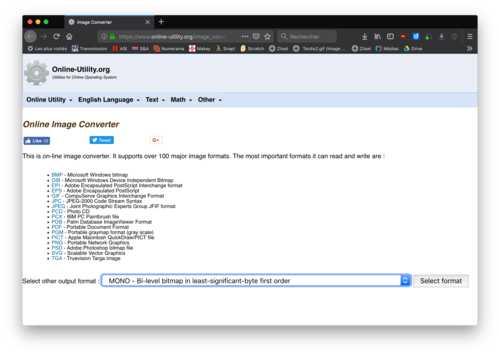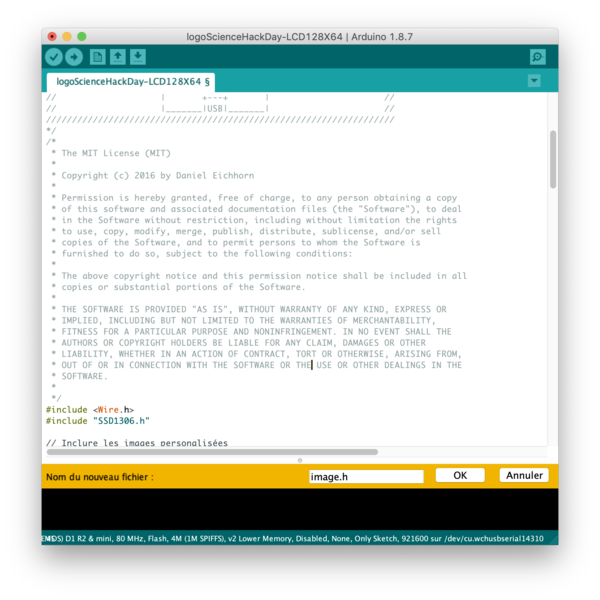Jouer avec les écrans LCD
Révision datée du 14 décembre 2018 à 07:38 par Antonydbzh (discussion | contributions) (→Afficher un logo Science Hack Day défilant)
Comment utiliser des écrans LCD ?
Sommaire
Matériel
-
 Wemos D1 mini - 2,35€ - https://fr.aliexpress.com/item/1pcs-D1-mini-Mini-NodeMcu-4M-bytes-Lua-WIFI-Internet-of-Things-development-board-based-ESP8266/32666984035.html
Wemos D1 mini - 2,35€ - https://fr.aliexpress.com/item/1pcs-D1-mini-Mini-NodeMcu-4M-bytes-Lua-WIFI-Internet-of-Things-development-board-based-ESP8266/32666984035.html - des cables - qq cts
-
 un écran LCD 128X64 - 2,2€ - https://fr.aliexpress.com/item/WAVGAT-Blue-color-128X64-OLED-LCD-LED-Display-Module-For-Arduino-0-96-I2C-IIC-SPI/32830523451.html
un écran LCD 128X64 - 2,2€ - https://fr.aliexpress.com/item/WAVGAT-Blue-color-128X64-OLED-LCD-LED-Display-Module-For-Arduino-0-96-I2C-IIC-SPI/32830523451.html
Prix pour un système : 4,55€
tuto
Que faire avec cet écran ?
créer ses propres fichiers image à afficher
faite une image en respectant ces règles :
- monochrome
- format PNG
- taille :
utiliser le site https://www.online-utility.org/image_converter.jsp
choisir "mono - bi-level bitmap in least significant-byte first order"
cliquer sur " select format"
importez votre fichier image
Afficher un logo Science Hack Day défilant
ouvrir une nouvelle fenetre de programme arduino. copiez-collez le programme principal cliquez à droite sur la flèche vers le bas et choisissez "nouvel onglet"
saisissez le nom "image.h"
Copiez-collez le code plus bas ou le code correspondant à votre image
/////////////////////////////////
// //
// Affichage du logo //
// du Science Hack Day //
// Sur un écran LCD 128X64 //
// //
/////////////////////////////////
/* Bon, le code est encore très "FRANKENCODE" - A vous d'adapter !
///////////////////////////////////////////////////////////////////
// BROCHAGE //
// _________________ //
// / D1 mini \ //
// - |[ ]RST TX[ ]| - //
// - |[ ]A0 RX[ ]| - //
// - |[ ]D0 D1[ ]| - //
// SCL - |[X]D5 D2[ ]| - //
// SDA - |[X]D6 D3[ ]| - //
// - |[ ]D7 D4[ ]| LED_BUILTIN //
// - |[ ]D8 GND[X]| - //
// - |[ ]3V3 . 5V[X]| - //
// | +---+ | //
// |_______|USB|_______| //
///////////////////////////////////////////////////////////////////
*/
/*
* The MIT License (MIT)
*
* Copyright (c) 2016 by Daniel Eichhorn
*
* Permission is hereby granted, free of charge, to any person obtaining a copy
* of this software and associated documentation files (the "Software"), to deal
* in the Software without restriction, including without limitation the rights
* to use, copy, modify, merge, publish, distribute, sublicense, and/or sell
* copies of the Software, and to permit persons to whom the Software is
* furnished to do so, subject to the following conditions:
*
* The above copyright notice and this permission notice shall be included in all
* copies or substantial portions of the Software.
*
* THE SOFTWARE IS PROVIDED "AS IS", WITHOUT WARRANTY OF ANY KIND, EXPRESS OR
* IMPLIED, INCLUDING BUT NOT LIMITED TO THE WARRANTIES OF MERCHANTABILITY,
* FITNESS FOR A PARTICULAR PURPOSE AND NONINFRINGEMENT. IN NO EVENT SHALL THE
* AUTHORS OR COPYRIGHT HOLDERS BE LIABLE FOR ANY CLAIM, DAMAGES OR OTHER
* LIABILITY, WHETHER IN AN ACTION OF CONTRACT, TORT OR OTHERWISE, ARISING FROM,
* OUT OF OR IN CONNECTION WITH THE SOFTWARE OR THE USE OR OTHER DEALINGS IN THE
* SOFTWARE.
*
*/
#include <Wire.h>
#include "SSD1306.h"
// Inclure les images personalisées
#include "images.h"
// Initialisation de l'écran LCD en utilisant la bibliothèque Wire
SSD1306 display(0x3c, D6, D5);
// la comunication I2C à l'adresse 0x3c (pour l'écran OLED 128x64), broché en D6 pour SDA et D5 pour SCL
#define DEMO_DURATION 3000
typedef void (*Demo)(void);
int demoMode = 0;
int counter = 1;
int i =0;
int a = 0;
void setup() {
Serial.begin(115200);
Serial.println();
Serial.println();
// Initialising the UI will init the display too.
display.init();
display.flipScreenVertically();
display.setFont(ArialMT_Plain_10);
}
void drawFontFaceDemo() {
// Font Demo1
// create more fonts at http://oleddisplay.squix.ch/
display.setTextAlignment(TEXT_ALIGN_CENTER);
display.setFont(ArialMT_Plain_10);
display.drawString(0, 0, "SCIENCE HACK DAY");
}
void drawTextFlowDemo() {
display.setFont(ArialMT_Plain_10);
display.setTextAlignment(TEXT_ALIGN_LEFT);
display.drawStringMaxWidth(0, 0, 128,
"Lorem ipsum\n dolor sit amet, consetetur sadipscing elitr, sed diam nonumy eirmod tempor invidunt ut labore." );
}
void drawTextAlignmentDemo() {
// Text alignment demo
display.setFont(ArialMT_Plain_10);
// The coordinates define the left starting point of the text
display.setTextAlignment(TEXT_ALIGN_LEFT);
display.drawString(0, 10, "Left aligned (0,10)");
// The coordinates define the center of the text
display.setTextAlignment(TEXT_ALIGN_CENTER);
display.drawString(64, 22, "Center aligned (64,22)");
// The coordinates define the right end of the text
display.setTextAlignment(TEXT_ALIGN_RIGHT);
display.drawString(128, 33, "Right aligned (128,33)");
}
void drawRectDemo() {
// Draw a pixel at given position
for (int i = 0; i < 10; i++) {
display.setPixel(i, i);
display.setPixel(10 - i, i);
}
display.drawRect(12, 12, 20, 20);
// Fill the rectangle
display.fillRect(14, 14, 17, 17);
// Draw a line horizontally
display.drawHorizontalLine(0, 40, 20);
// Draw a line horizontally
display.drawVerticalLine(40, 0, 20);
}
void drawCircleDemo() {
for (int i=1; i < 8; i++) {
display.setColor(WHITE);
display.drawCircle(32, 32, i*3);
if (i % 2 == 0) {
display.setColor(BLACK);
}
display.fillCircle(96, 32, 32 - i* 3);
}
}
void drawProgressBarDemo() {
int progress = (counter / 5) % 100;
// draw the progress bar
display.drawProgressBar(0, 32, 120, 10, progress);
// draw the percentage as String
display.setTextAlignment(TEXT_ALIGN_CENTER);
display.drawString(64, 15, String(progress) + "%");
}
void drawImageDemo() {
// see http://blog.squix.org/2015/05/esp8266-nodemcu-how-to-create-xbm.html
// on how to create xbm files
display.drawXbm(i-50, 16, WiFi_Logo_width, WiFi_Logo_height, WiFi_Logo_bits);
delay(50);
i = i+1;
a = a+2;
if (i>178){
i=0;
}
if (a>100){
a = 0;
}
}
Demo demos[] = {/*drawFontFaceDemo, drawTextFlowDemo, drawTextAlignmentDemo, drawRectDemo, drawCircleDemo, drawProgressBarDemo, */drawImageDemo};
int demoLength = (sizeof(demos) / sizeof(Demo));
long timeSinceLastModeSwitch = 0;
void loop() {
// clear the display
display.clear();
// draw the current demo method
demos[demoMode]();
display.setTextAlignment(TEXT_ALIGN_RIGHT);
display.drawString(10, 128, String(millis()));
// write the buffer to the display
display.display();
if (millis() - timeSinceLastModeSwitch > DEMO_DURATION) {
demoMode = (demoMode + 1) % demoLength;
timeSinceLastModeSwitch = millis();
}
counter++;
delay(10);
}
Code à ajouter sous le nom de "image.h"
#define WiFi_Logo_width 48
#define WiFi_Logo_height 48
const char WiFi_Logo_bits[] PROGMEM = {
0x00, 0x00, 0xFC, 0x3F, 0x00, 0x00, 0x00, 0x80, 0xFF, 0xFF, 0x01, 0x00,
0x00, 0xE0, 0xFF, 0xFF, 0x07, 0x00, 0x00, 0xF8, 0xBF, 0xFF, 0x1F, 0x00,
0x00, 0xFC, 0xC3, 0xC3, 0x3F, 0x00, 0x00, 0x7F, 0x20, 0x04, 0xFE, 0x00,
0x80, 0x1F, 0x10, 0x08, 0xF8, 0x01, 0xC0, 0x0F, 0x10, 0x08, 0xF0, 0x03,
0xE0, 0x07, 0x08, 0x18, 0xE0, 0x07, 0xE0, 0xFF, 0x08, 0x10, 0xFF, 0x07,
0xF0, 0x83, 0x8B, 0xD1, 0xC1, 0x0F, 0xF8, 0x00, 0xEE, 0x77, 0x40, 0x1F,
0x78, 0x02, 0xF8, 0x1F, 0xC0, 0x1E, 0x3C, 0x02, 0xF0, 0x0F, 0x40, 0x3C,
0x3C, 0x02, 0xF0, 0x0F, 0x40, 0x3C, 0x3E, 0x06, 0xF8, 0x1F, 0x60, 0x78,
0x1E, 0x04, 0xF8, 0x1F, 0x20, 0x78, 0x1E, 0x0C, 0xFF, 0xFF, 0x20, 0x78,
0x0F, 0xF8, 0xFD, 0x3F, 0x1F, 0xF0, 0x0F, 0x1F, 0xFC, 0x3F, 0xF8, 0xF0,
0xCF, 0x10, 0xFC, 0x3F, 0x08, 0xF3, 0x3F, 0x20, 0xFE, 0x7F, 0x04, 0xFC,
0x1F, 0x40, 0xFF, 0xBF, 0x06, 0xF8, 0x0F, 0xC0, 0xFE, 0x7F, 0x03, 0xF0,
0x0F, 0xC0, 0xFE, 0x7F, 0x03, 0xF0, 0x1F, 0x40, 0xFF, 0xFF, 0x06, 0xF8,
0x2F, 0xA0, 0xFF, 0xFF, 0x05, 0xF6, 0xCF, 0x91, 0xFF, 0xFF, 0x89, 0xF3,
0x0F, 0xDF, 0xFF, 0xFF, 0xFB, 0xF0, 0x1F, 0xF8, 0xFF, 0xFF, 0x1F, 0xF0,
0x1E, 0xCC, 0xFF, 0xFF, 0x23, 0x78, 0x1E, 0xC4, 0xFF, 0xFF, 0x23, 0x78,
0x1E, 0xC6, 0xFF, 0xFF, 0x63, 0x78, 0x3C, 0xC2, 0xFB, 0x9F, 0x47, 0x3C,
0x7C, 0xC2, 0xE3, 0x87, 0x43, 0x3C, 0x78, 0xC2, 0xD9, 0x9B, 0x47, 0x1E,
0xF8, 0xC2, 0x8F, 0xF1, 0xC3, 0x1F, 0xF0, 0xC3, 0x8B, 0xD1, 0xC3, 0x0F,
0xE0, 0xFF, 0x08, 0x10, 0xFF, 0x07, 0xC0, 0x17, 0x18, 0x18, 0xE8, 0x03,
0xC0, 0x0F, 0x10, 0x08, 0xF0, 0x03, 0x00, 0x1F, 0x10, 0x08, 0xF8, 0x01,
0x00, 0x7E, 0x20, 0x04, 0x7E, 0x00, 0x00, 0xFC, 0xC3, 0xC3, 0x3F, 0x00,
0x00, 0xF8, 0xFF, 0xFF, 0x1F, 0x00, 0x00, 0xE0, 0xFF, 0xFF, 0x07, 0x00,
0x00, 0x80, 0xFF, 0xFF, 0x01, 0x00, 0x00, 0x00, 0xF8, 0x1F, 0x00, 0x00,
};